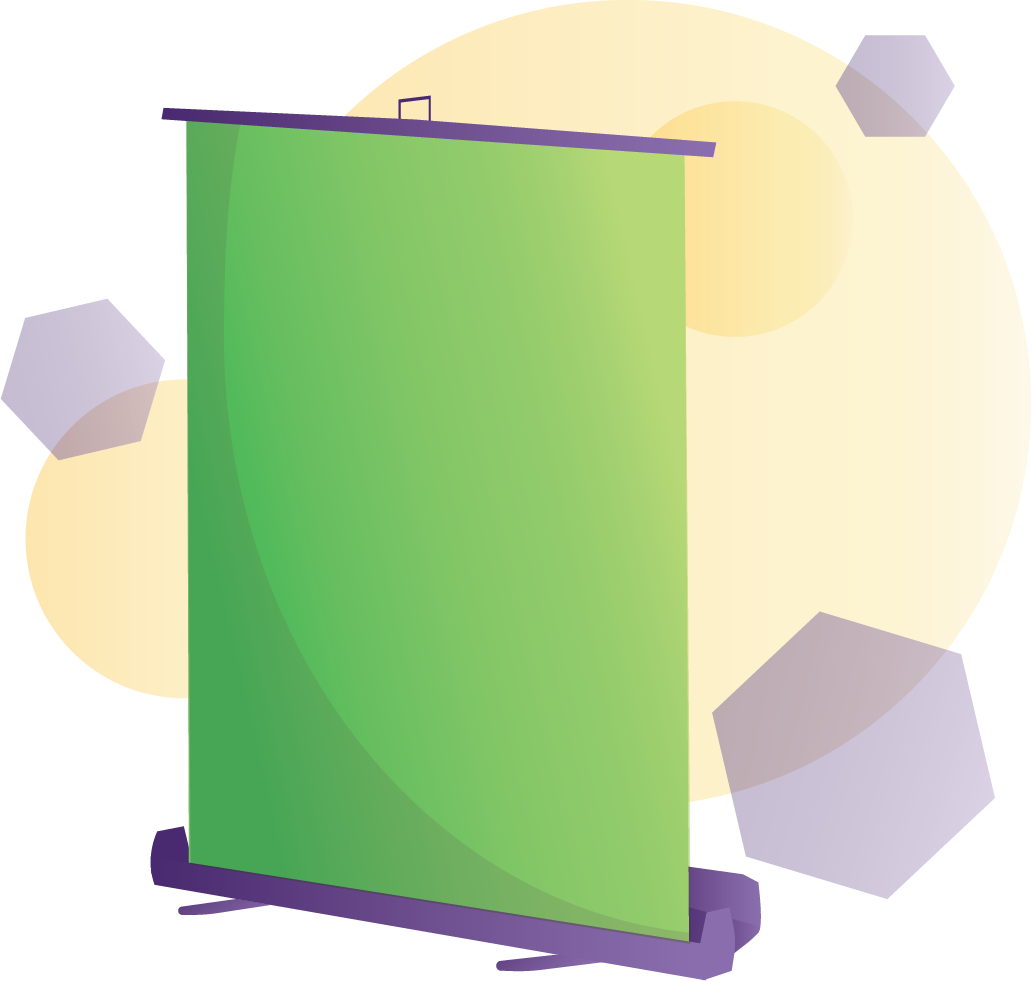Green Screen Policies and Instructions
Purpose: The Benner Library Green Screen is used to key out a background, whether for photography or videography.
Equipment: Green Screen, Background Stand, 2 Lights
Users: Students, faculty, staff, and community members
Cost: There is currently no charge for this service.
Avaliablity: The green screen is available in the Lower Level for use from the time the library opens until one hour before the library closes.
Usage Policies and Restrictions:
- The use of the Green Screen will be on a first come, first serve basis unless it is reserved. A student may reserve the Green Screen for one hour at a time, with a maximum of 2 reserved hours per day. Reservations can be made up to six months in advance. Just email our staff to get your reservation started.
- Go to the Lower Level Service desk for assistance and help setting up the screen.
- Video and recording devices will not be provided by Benner Library. Bring a recording device, and make sure you have editing software available to you. The Benner Library Lab computers have Adobe Photoshop and Adobe Premiere Pro installed which can edit or produce photos and videos, respectively.
- This Green Screen is a privilege that can be taken away if it is misused. Please be courteous to those around you by being conscious of your noise level.
- Benner Library Staff reserves the right to restrict or end usage of the Green Screen at any time.
- Please keep content “Olivet appropriate.”
Usage tips:
- For best results, stand near or on the edge of the Green Screen to avoid casting your shadow onto it. (add photo references… 1 photo with correct placement and 1 photo standing too close to the screen. A green ✓ and a red 🚫 should overlay the photos respectively)
- The lighting in the lower level should be sufficient for keying out the Green Screen, however, if your background video or image contains specific lighting from a certain angle feel free to use the lights provided.
- Make sure the Green Screen is wrinkle-free, as wrinkles can cause difficulties with keying. Avoid motion blur by keeping your recording device as still as possible (the use of a tripod is recommended), or moving moderately slow.
- How to remove green screen
- How to combine images